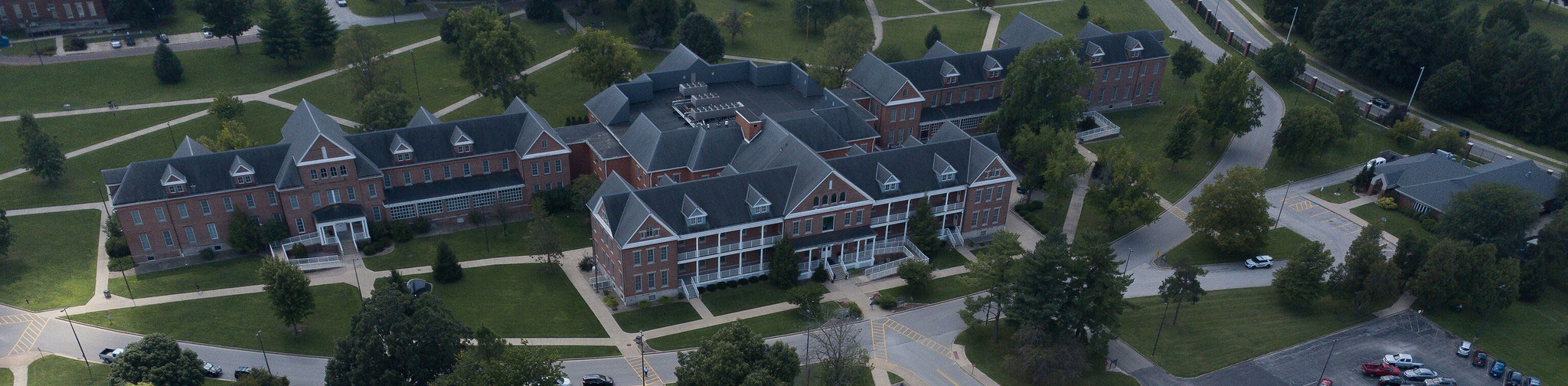File Naming and Types
File Naming Conventions
There are important rules to follow when creating files to be submitted to Canvas. Failure to follow the guidelines might result in an unreadable file submission and this can affect your grade:
Use the following in filenames:
- Letters (ABCabc...)
- Numbers (0123456789)
- Underscores (_) can be used to represent a space
- Filename length no more than 32 characters
- Document File Extension (i.e. doc, ppt, etc.)
Avoid the following in filenames:
- Special characters ( ~ ! @ # $ % & etc.)
- Spaces (there have been problems related to this, though they are technically supported)
- Long File Names (Limit to 32 characters or less)
Examples of Good Filenames
- paper1.doc (short filename, includes file extension, no spaces or special characters, properly named)
- peer_review_presentation.ppt (properly named, less than 32 characters, includes file extension, no spaces or unsupported characters)
Examples of Bad Filenames
- paper #1 (no file extension, includes unsupported special character and space)
- my presentation on Mary's paper about the history of mining in America.ppt (filename is more than 32 characters, spaces and unsupported special characters are included)
File Types
First, always close the file on your hard drive before uploading it to Canvas. Uploading an open file will often result in the file being corrupted, meaning your instructor cannot view it. This can affect your grade.
Most of your instructors will likely use Microsoft Office products when creating documents and presentations for your courses. Please note that if you do not have Microsoft Office or have an older version, you might have problems viewing these files. However, there are free viewers available to allow you to view such files. To download the appropriate viewer(s), visit the Microsoft Download Center page and download the latest products.
Follow your instructor's directions regarding accepted file types, especially if using special software. While most of the instructors at DACC use Microsoft Office, make sure to follow any directions provided.
There will be times when you are asked to save files in specific formats and you might not have the appropriate software to save in this format. ZamZar is a free online tool that can convert many different file types. After you upload the file, (100 mb limit) you will receive the converted file through email. File types are organized under the following categories: document, image, music, video, compressed formats, and CAD. See a complete list of conversion types.