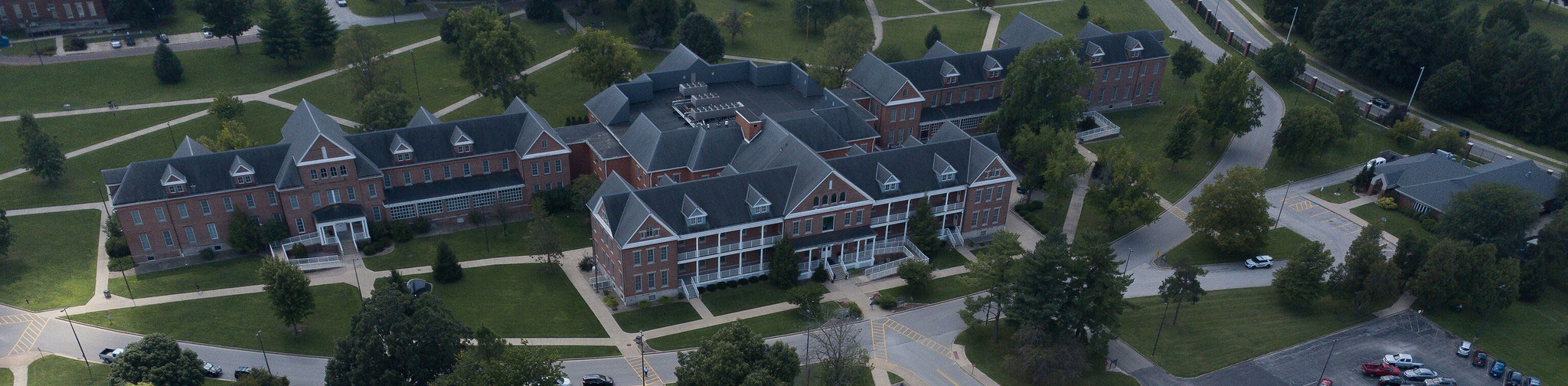Class Collaborate - Joining A Session
JOINING A CLASS COLLABORATE SESSION
1. Enter the course and click on the content area for Class Collaborate.
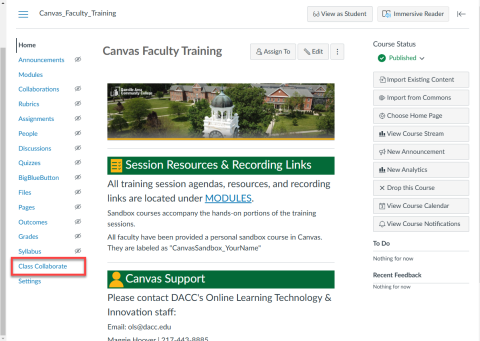
2. You may see a black screen with a purple circle indicating that the session is buffering or loading.
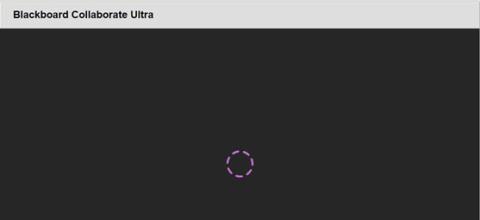
3. Click on the title of the session you wish to join, and then click Join Session.
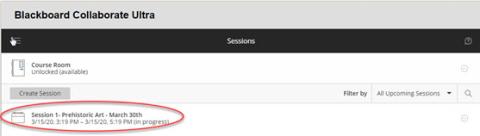
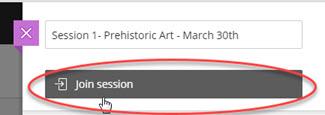
4. You will see a screen which indicates that you have joined the session.
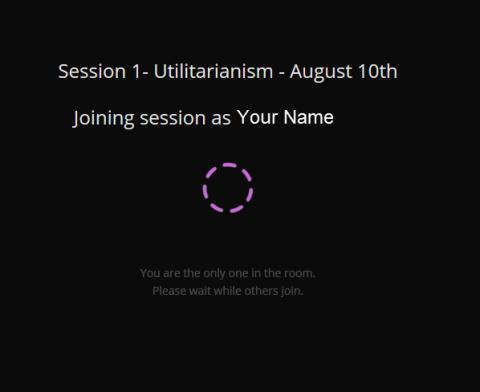
5. You have now joined the session.
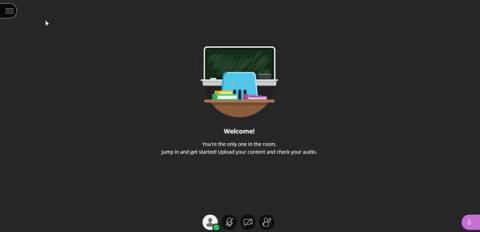
6. If this is your first time using Collaborate Ultra, there will be a prompt to begin the tutorial. We recommend that you quickly go through this tutorial to get the basics of Collaborate Ultra. If you do not have time, you can access the tutorial at any time from the Collaborate Ultra Menu.
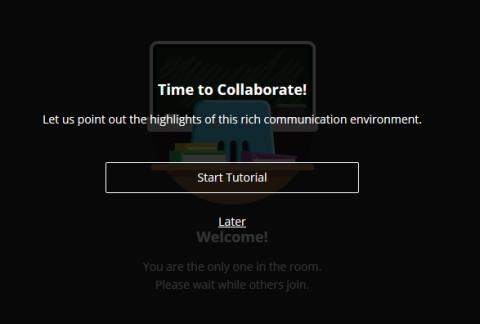
7. You may also be prompted to allow for your video and audio to be shared. Be sure to allow Collaborate Ultra to access your microphone and webcam.